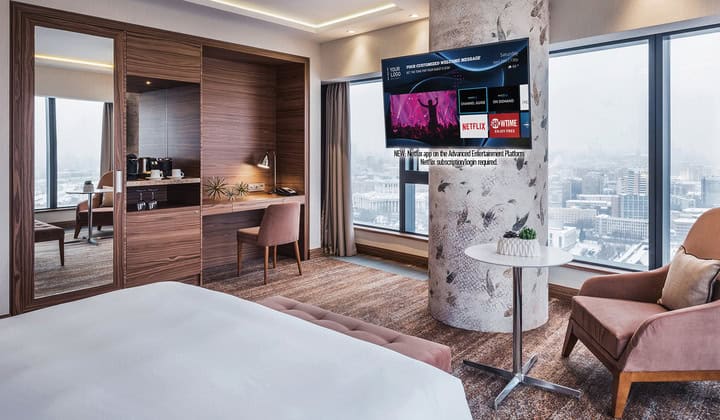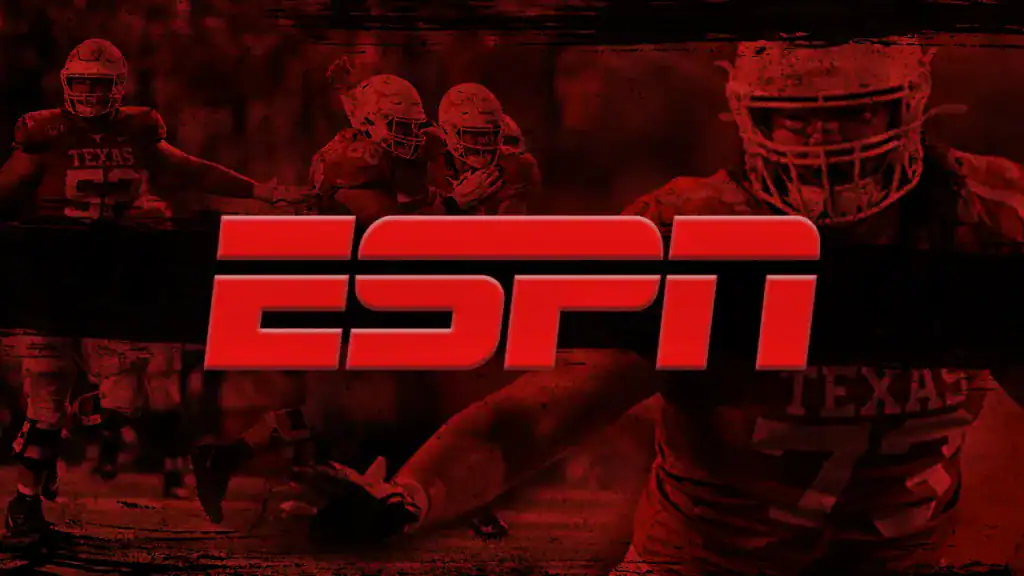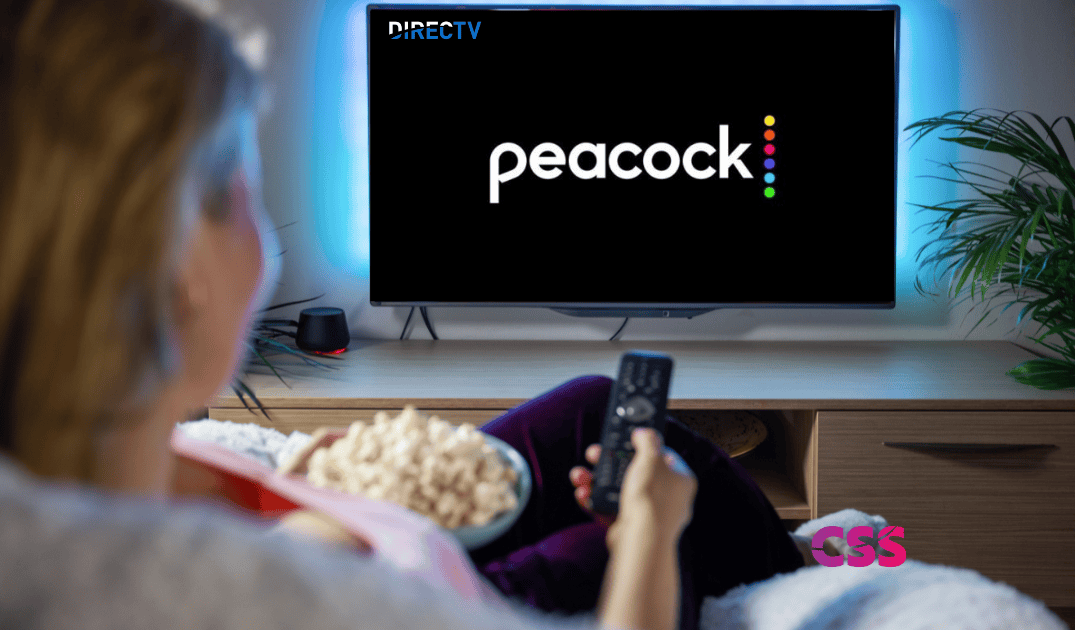Got a shiny new DIRECTV remote but don’t know how to program it? You’re not alone! Whether you’ve recently upgraded your TV setup or simply want to control multiple devices with one remote, learning to program your DIRECTV remote is essential.
The good news? It’s easier than you think. This guide will walk you through the process step by step, ensuring you can seamlessly control your devices without frustration.
By the end of this article, you’ll know how to program your DIRECTV remote, whether you’re working with a Universal Remote or a Genie Remote.
Why You Should Program Your DIRECTV Remote
Imagine having one remote control for everything: your TV, soundbar, and DIRECTV receiver. Sounds great, right? That’s exactly what programming your DIRECTV remote achieves. Not only does it simplify your setup, but it also reduces clutter and makes managing your devices a breeze.
Benefits of Programming Your DIRECTV Remote:
- Convenience: Switch between devices seamlessly.
- Efficiency: Control all functions from one remote.
- Clutter Reduction: Say goodbye to a pile of remotes.
Types of DIRECTV Remotes
Before jumping into programming, it’s crucial to know which type of DIRECTV remote you have. There are two main models:
1. Universal Remote: Works with a variety of devices, including TVs, DVD players, and audio systems.
2. Genie Remote: Designed primarily for Genie DVRs but also compatible with many TVs and sound systems.
Each type has its own programming process, so identifying your remote will help streamline the setup.
How to Program Your DIRECTV Remote to Your TV
Let’s get down to business. Whether you’re using a Universal or Genie Remote, the goal is to sync it with your TV or other devices. Here’s how:
Programming a Universal Remote
The Universal Remote offers two programming methods: manual code entry and automatic code search.
Method 1: Manual Code Entry
1. Switch to TV Mode:
Slide the switch on the top of your remote to “TV.”
2. Enter Programming Mode:
Press and hold the “MUTE” and “SELECT” buttons until the green light flashes twice.
3. Input the Device Code:
Enter the 5-digit code for your TV brand. If you’re unsure of the code, check DIRECTV’s online code lookup tool. Popular codes include 54000 for Samsung or 10017 for LG.
4. Test the Connection:
Press “Power.” If your TV turns off, the code works. If not, repeat with a different code.
Method 2: Automatic Code Search
If you don’t have the code, don’t worry! Here’s how to program your DIRECTV remote without the code:
1. Activate Code Search:
Hold “MUTE” and “SELECT” until the green light flashes twice.
2. Enter 991:
This tells the remote to begin the automatic search.
3. Cycle Through Codes:
Press “CHANNEL UP” repeatedly. When the TV turns off, you’ve found the correct code.
4. Save the Code:
Press “SELECT” to lock it in.
Programming a Genie Remote
The Genie Remote simplifies the programming process by offering an intuitive on-screen setup.
Method 1: On-Screen Programming
1. Access Settings:
Press the “MENU” button, then select “Settings & Help.”
2. Choose Remote Control:
Under “Settings,” navigate to “Remote Control.”
3. Follow On-Screen Prompts:
Select “Program Remote” and choose your TV or audio device. The system will walk you through the process.
Method 2: Manual Setup
If on-screen programming doesn’t work, try this:
1. Hold Buttons:
Press and hold “MUTE” and “ENTER” until the green light flashes twice.
2. Wait for Confirmation:
A message will appear confirming successful programming.
After that, simply follow the on-screen instructions to complete the programming process.
How to Resync Your DIRECTV Remote to Your Receiver
Sometimes, your remote might lose sync with your DIRECTV receiver. Here’s how to fix it:
1. Switch to DIRECTV Mode:
Slide the switch at the top of the remote to “DIRECTV.”
2. Hold Buttons:
Press and hold “MUTE” and “SELECT” until the green light flashes twice.
3. Enter Resync Code:
Press 9-8-1. The green light will blink four times, indicating the remote has been reset and is ready to sync.
4. Follow On-Screen Prompts:
Press any button, and your receiver should guide you through the syncing process.
Troubleshooting: What If It Doesn’t Work?
Even the best guides can’t prevent every hiccup. Here’s how to troubleshoot common issues:
Problem 1: Remote Doesn’t Respond
- Solution: Check the batteries. If they’re fine, try resetting the remote by pressing 9-8-1 and reprogramming it.
Problem 2: TV Won’t Turn Off During Programming
- Solution: You may be using the wrong device code. Try alternative codes for your TV brand or use the automatic code search.
Problem 3: Remote Only Works for Some Devices
- Solution: Ensure the remote is set to the correct mode (e.g., “TV” or “DIRECTV”).
How to Reset Your DIRECTV Remote
If all else fails, resetting your remote to factory settings might help.
Steps to Reset:
1. Press and Hold:
Hold “MUTE” and “SELECT” until the green light flashes twice.
2. Enter 9-8-1:
The remote will reset, and you’ll see four green flashes.
After resetting, you’ll need to reprogram the remote for your devices.
Conclusion
Learning how to program your DIRECTV remote isn’t just about syncing devices; it’s about creating a hassle-free viewing experience. Whether you’re syncing to your TV, resyncing to your receiver, or programming without a code, this guide has everything you need.
If you need DIRECTV services for senior living, nursing homes, or any other facility, feel free to contact us today. We provide the very best in satellite TV with DIRECTV for your facility or business. Get the on-demand entertainment you need!
FAQS:
1. Why is my DIRECTV remote not working?
Your DIRECTV remote might not be functioning due to low batteries or the need for reprogramming. If you notice a slow-blinking green light or no light at all, it’s likely time to replace the batteries.
2. How do I program my DIRECTV remote to my TV?
To program your DIRECTV remote to your TV, start by pressing the MENU button on your remote. Navigate to Settings & Help > Settings > Remote Control > Program Remote, then select your TV model from the list or use the code lookup tool if your model isn’t listed. Follow the on-screen instructions to complete the programming process.
3. How do I resync my DIRECTV remote to my receiver?
To resync your DIRECTV remote to your receiver, you’ll usually need to perform a simple reset. This often involves pressing and holding specific buttons on both the remote and the receiver.
4. How do I program my DIRECTV remote without the code?
If you do not have the code for programming your DIRECTV remote, you can use the automatic programming feature. Press and hold the MUTE and SELECT buttons until the green light blinks twice, then release both buttons. Next, press CHANNEL UP repeatedly until your TV turns off, then press ENTER to save the code.